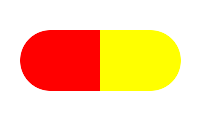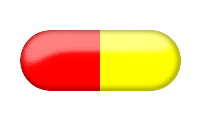Tue, 07 Aug 2007
ImageMagick
ImageMagick is a software suite to create, edit, and compose bitmap images. Unlike more familiar pieces of software that manipulate bitmap images (Photoshop, Fireworks, etc.), ImageMagick does not have to use a graphical interface. Instead, it is usually invoked from a command line. This may seem to be a malformed concept: how could one edit an image without being able to see it? In fact, there are many operations that we might want to carry out on images that do not require us to view it while doing so
- Format conversion: convert an image from one format to another (e.g. PNG to JPEG)
- Transform: resize, rotate, crop, flip or trim an image
- Draw: add shapes or text to an image
- Decorate: add a border or frame to an image
Where ImageMagick really comes into its own is when you have to carry out the same operation (or series of operations) on tens or hundreds of images. Because it can be invoked from the command line, it can easily be scripted using competent command line interpreters (such as Bash).
Gel buttons
Pill logo
This was a concept logo created for the online-only journal Archives of Drug Information.
Start with a two-tone oval shape
convert -size 200x120 xc:none \
-fill red -draw 'circle 50,60 20,60' \
-draw 'rectangle 50,30 100,90' \
-fill yellow -draw 'circle 150,60 180,60' \
-draw 'rectangle 100,30 150,90' \
pill_shape.png
Add a higlight to the coloured shape using a modified blurred shade operation
convert pill_shape.png \
\( +clone -fx A +matte -blur 0x12 -shade 110x0 -normalize \
-sigmoidal-contrast 16,60% -evaluate Multiply .5 \
-roll +5+10 +clone -compose Screen -composite \) \
-matte -compose In -composite pill_highlight.png
Darken the borders to enhance the feel of a 3D object
convert pill_highlight.png \
\( +clone -fx A +matte -blur 0x2 -shade 0x90 -normalize \
-blur 0x2 -negate -evaluate multiply .4 -negate -roll -.5-1 \
+clone -compose Multiply -composite \) \
-matte -compose In -composite pill_border.png
Add the text and a drop-shadow
convert pill_border.png \
-font Tahoma -pointsize 30 \
-gravity center \
-fill goldenrod -annotate 180x0+30+0 'ADI' \
-fill GhostWhite -annotate 180x0+32+2 'ADI' \
-fill yellow -annotate 180x0+31+1 'ADI' \
-fill darkred -annotate -32+0 'ADI' \
-fill AntiqueWhite3 -annotate -30+2 'ADI' \
-fill red -annotate -31+1 'ADI' \
\( +clone -background navy -shadow 80x4+4+4 \) +swap \
-background none -flatten pill_button.png
Appending ownership notices
The following technique was used to update the images for the Roitt's Essential Immunology companion website. This site provides digital versions of all of the original images from the book 'Essential Immunology' in JPEG format. It was considered desirable to embed information about the origination of the images, so that if they were used in presentations (large versions are provided for this purpose) it would be clear from where they were obtained.
The label is 35 pixels tall, 24 point white text on grey background.
convert start_image.jpg -gravity Southwest \
-background '#999999' -fill white -font Helvetica -pointsize 24 \
-splice 0x35 -draw "text 3,3 'From:'" \
-font Helvetica-Oblique -draw "text 70,3 'Roitt\'s Essential Immunology'" \
-font Helvetica -draw "text 382,3 'Eleventh Edition'" \
finish_image.jpg
For this to be a labour saving tip, we must avoid having to run this command individually for all 850-odd figures. To add a label to all images in a directory, we can make use of the capabilities of Bash.
for img in *.jpg
do
convert $img -gravity Southwest \
-background '#999999' -fill white -font Helvetica -pointsize 24 \
-splice 0x35 -draw "text 3,3 'From:'" \
-font Helvetica-Oblique -draw "text 70,3 'Roitt\'s Essential Immunology'" \
-font Helvetica -draw "text 382,3 'Eleventh Edition'" \
output/$img
done
The for img in *.jpg loops over all files with a .jpg extension in the current directory.
External links